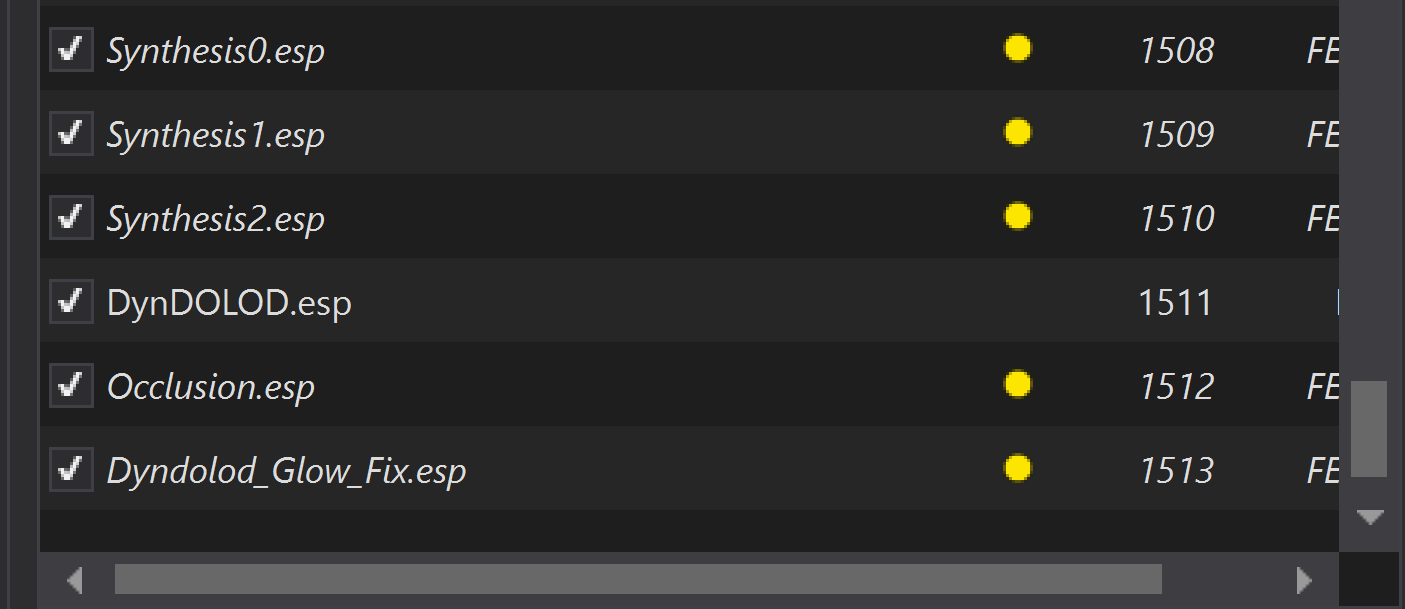♻️ How to re-run Synthesis for Licentia NEXT
WHY YOU MIGHT NEED THIS?
You added/updated various mods that are affected by Synthesis (new locations, armors, food, etc).
You want to rerun Synthesis for any other reason.
These are the general steps to re-running Synthesis for Licentia NEXT:
- Disable old
Synthesisoutputs - Launch
Synthesisfrom MO2 - Check the patches list
- Run
Synthesis3 times - Move your new generated Synthesis outputs to a separate mod
- Enable plugins disabled in Step 1️⃣
🕐 This process takes around 5 minutes. Let's dive into the details!
Step 1️⃣ — Disable old Synthesis outputs
-
Open your
MO2, in left pane find mod calledLicentia NEXT - Synthesis Outputand disable it: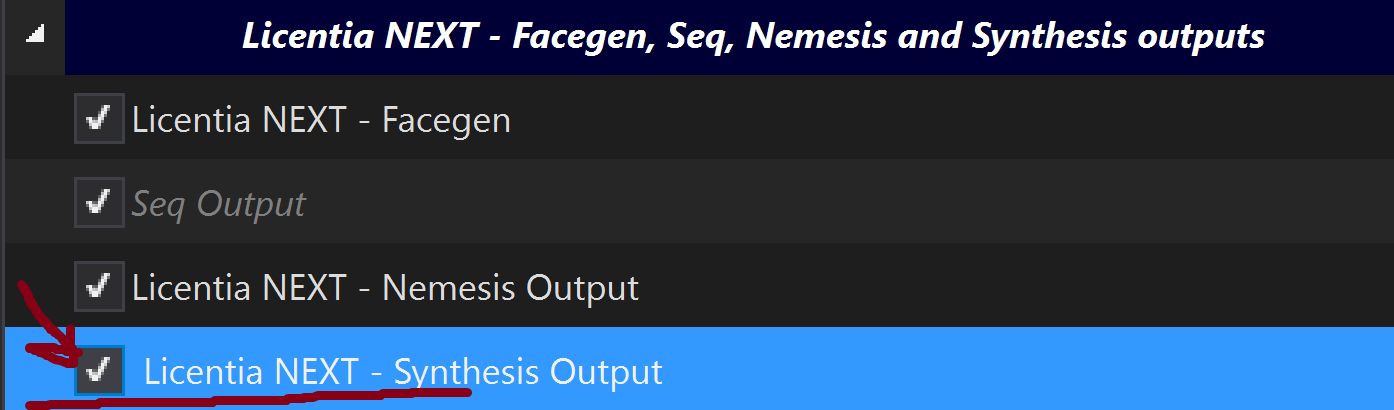
-
In right section with plugins, scroll to the bottom and disable these plugins (we will enable them again later):
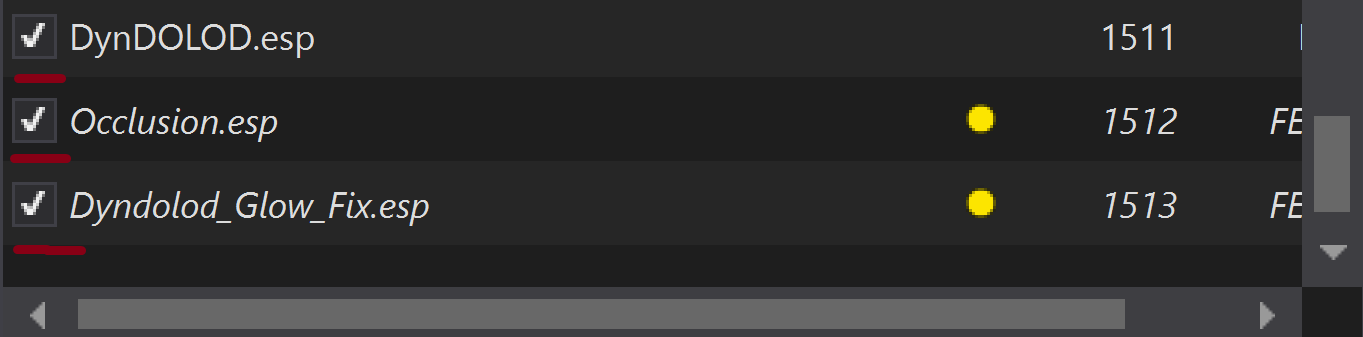
Step 2️⃣ — Launch Synthesis from MO2
Ensure that all antivirus and antimalware applications are temporarily disabled. They can prevent Synthesis from running correctly.
In MO2, in top right corner of the window, click on the dropdown menu and select Synthesis, then click Run:
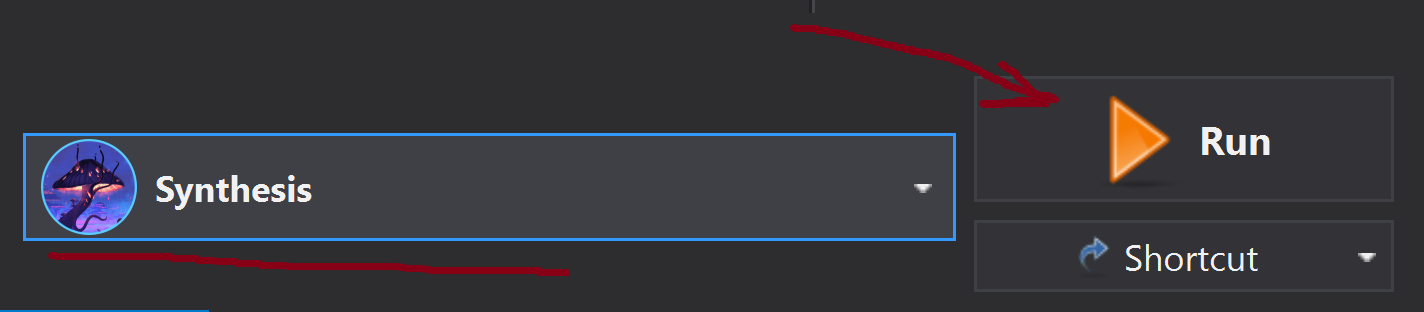
Step 3️⃣ — Check the patches list
When Synthesis is launched, check out the left pane with patches. They should match this:
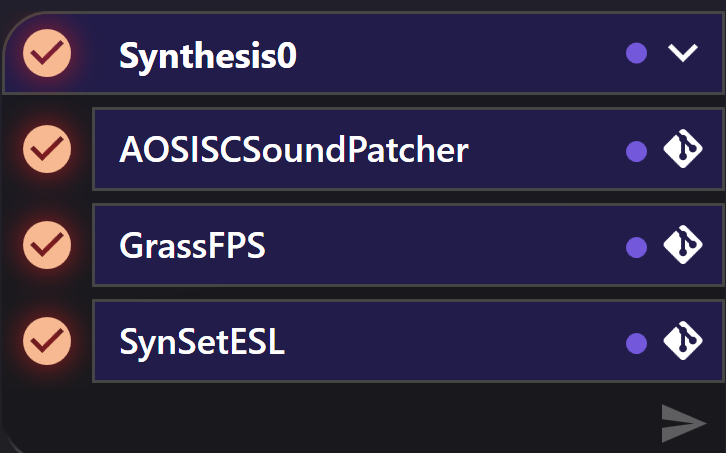
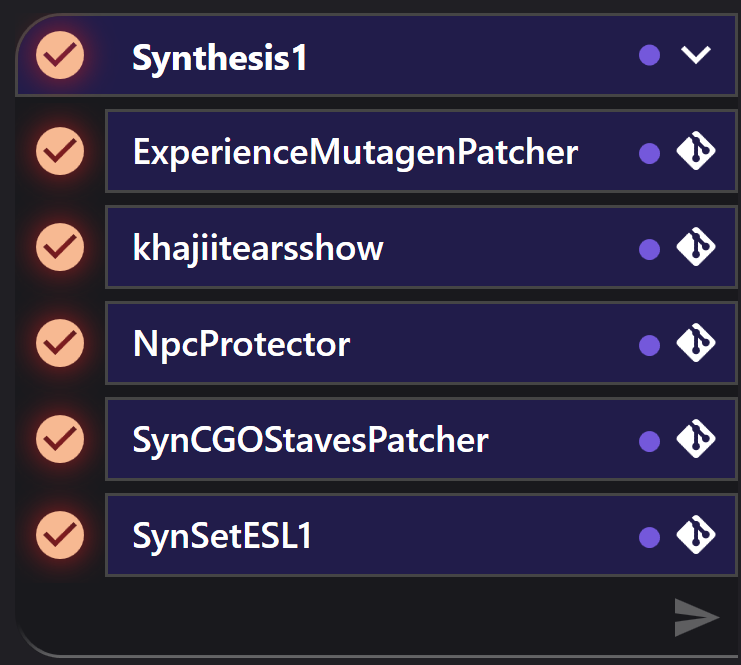
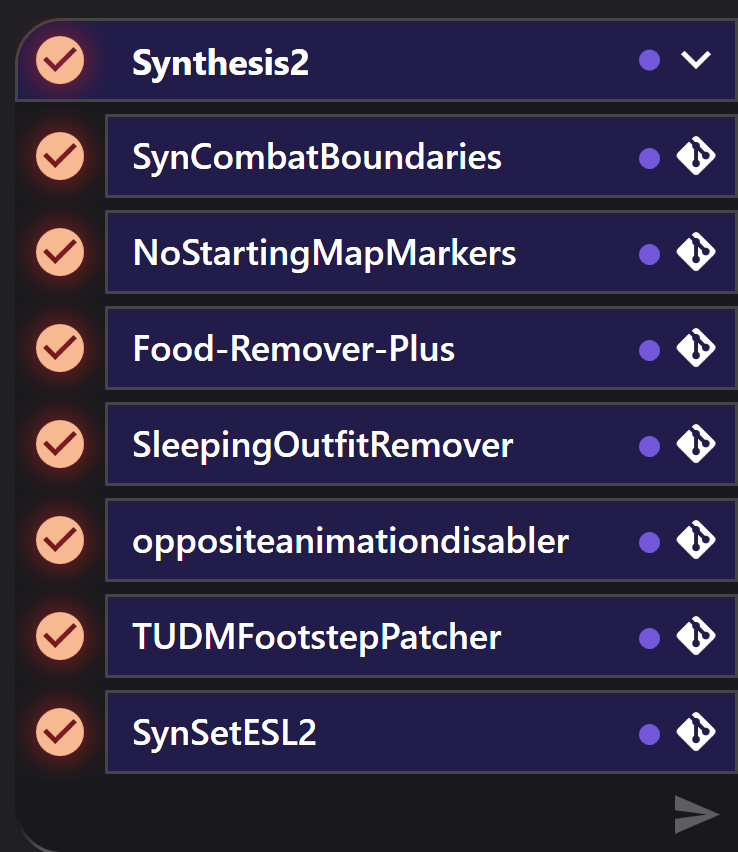
Step 4️⃣ — Run Synthesis 3 times
Now, you have to do this:
- Click
Runarrow underSynthesis0in the left pane; - When if finishes, CLOSE SYNTHESIS!
- You will see that
Synthesis0.espappeared in the right pane of MO2, enable it; - Run
Synthesisagain in MO2; - Repeat steps 1-4 for
Synthesis1; - Repeat steps 1-3 for
Synthesis2.
DON'T RUN ALL 3 SYNTHESIS PATCHES IN A ROW (OR ALL AT ONCE)! ALWAYS CLOSE SYNTHESIS AFTER EACH RUN!
Failing to do that will break consistency of the patches!
Step 5️⃣ — Move your new generated Synthesis outputs to a separate mod
-
In
MO2, scroll to the bottom in the left pane, and right click on theADDED MODS - Make your additions below this lineseparator. In the submenu, clickAll Mods, then selectCreate Empty Mod Inside.
You will now be prompted to name your custom mod, this can be named however you want.
tipAdding
[NoDelete]before the name will make the mod not be removed upon updating the list.Upon updating the mod will be deactivated and moved to the bottom of the last separator, and you can simply move it into place and enable it.
Now, right click on the newly created mod and select
Open in Explorer. This will open the mod folder in your file explorer, keep it open. -
In the bottom of
MO2left pane right-click onOverwriteand selectOpen in Explorer. This will open theOverwritefolder in your file explorer. Keep it open.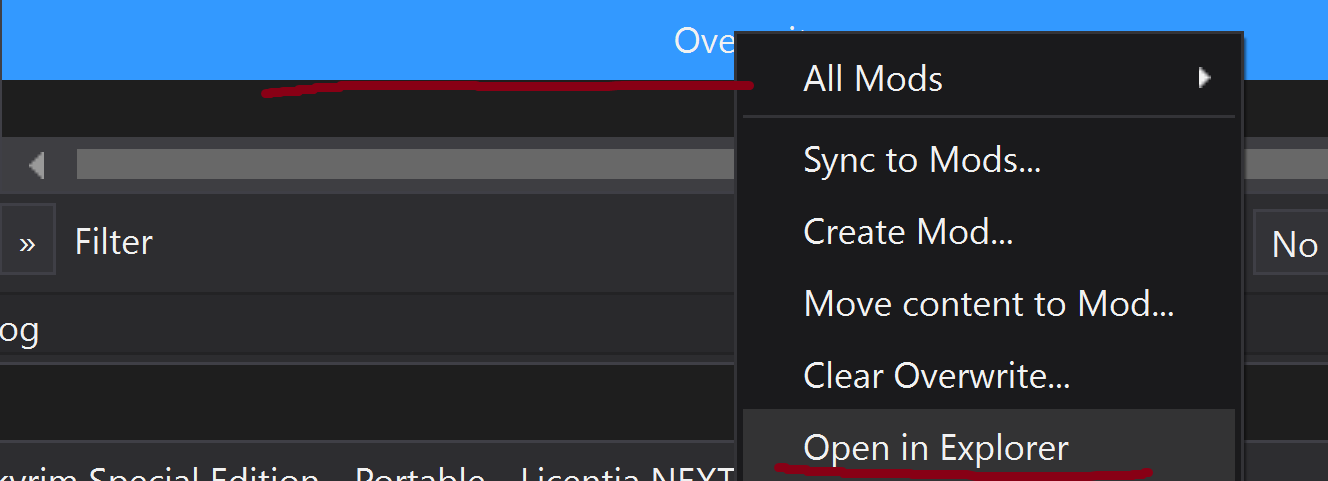
-
Move all 3
Synthesis.esp's from Overwrite to your newly created mod in file explorer. -
Close both file explorers and go back to
MO2. HitF5to refresh it. -
Make sure all 3
Sythesisoutputs are enabled in the plugins list on the right.
Step 6️⃣ — Enable plugins disabled in Step 1️⃣
In right part of MO2 just enable the plugins you disabled in Step 1️⃣'s second part, and you're done!
The final picture should look like this (only the names of plugins matter here, not numbers):