🎮 How to set up a controller for Licentia NEXT
WHY YOU MIGHT NEED THIS?
You want to use a controller with Licentia NEXT. This guide will help you set it up properly.
These are the general steps to set up a controller for Licentia NEXT:
- Enable all mods in the
Controllersection of MO2 - Enable Controller in Skyrim
- Change/Verfiy The Controls
- Setup
CGO - Setup
The Ultimate Dodge Mod - Setup
Serio’s Cycle HotkeysandTrue Directional Movement
🕐 This process takes around 10 minutes. Let's dive into the details!
Step 1️⃣ — Enable all mods in the Controller section of MO2
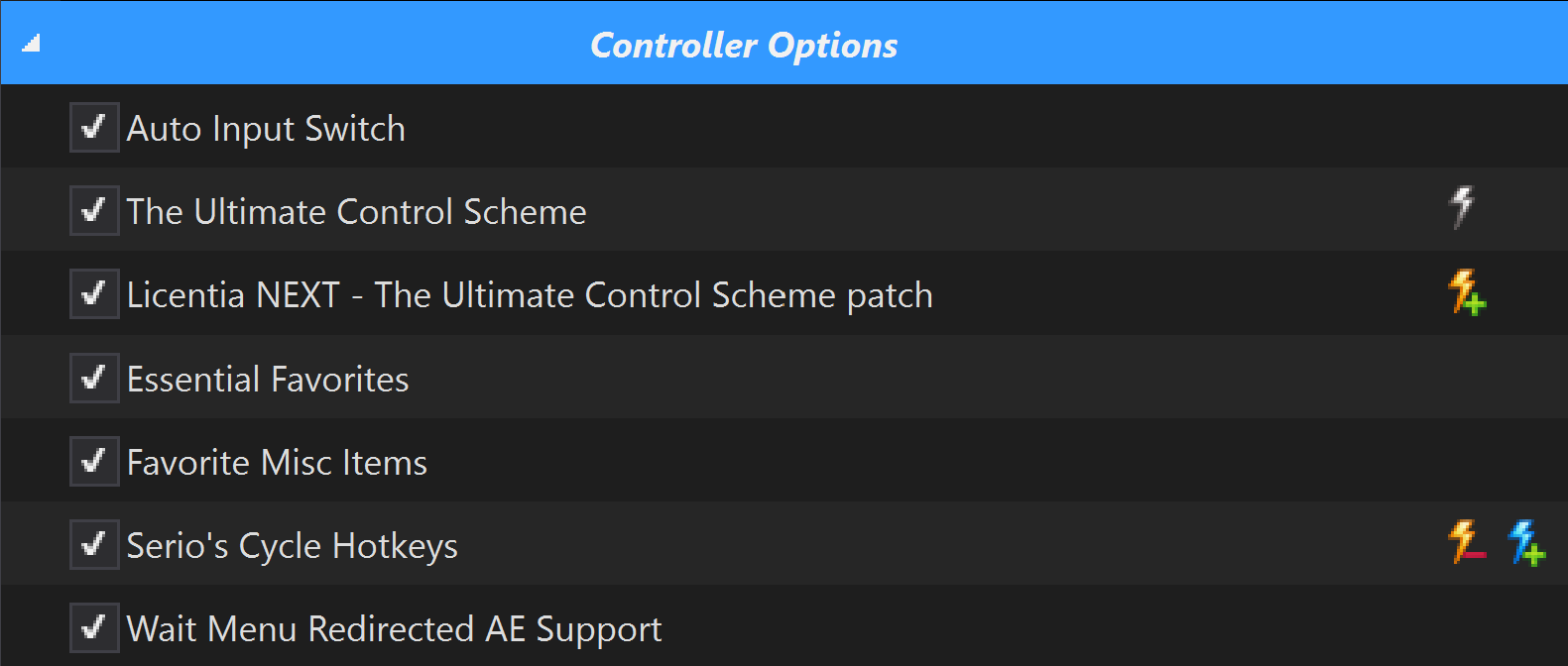
Here's a brief description of these mods:
-
Auto Input Switch allows you to freely move between keyboard and the controller. Handy in many cases especially using
OStimcontrols. -
The Ultimate Control Scheme (or
TUCS) maps the controller to functions. Look at the mod's page for more info. -
Licentia NEXT - The Ultimate Control Scheme patch changes keyboard setup of
TUCSto be compatible with the default Licentia NEXT's keyboard controls. -
Essential Favorites prevents favorite items from being sold, crafted, disarmed, disenchanted, or dropped. Not really a controller mod but handy.
-
Favorite Misc Items allows you to favorite books/soul gems/keys and other misc items. Also not really a controller mod, but again - handy!
-
Serio's Cycle Hotkeys allows players to map hotkeys or use the vanilla hotkeys to equip weapons, shields, shouts, and spells in the right hand, left hand, and shout/power slots. It enables 8 Hotkeys on the controller. Explained at TUCS modpage.
-
Wait Menu Redirected AE Support makes the wait menu only able to open inside tween menu, in order to free the usage of wait button outside menu mode for gamepad.
Step 2️⃣ — Enable Controller in Skyrim
In standard Skyrim's settings menu, enable controller like this:
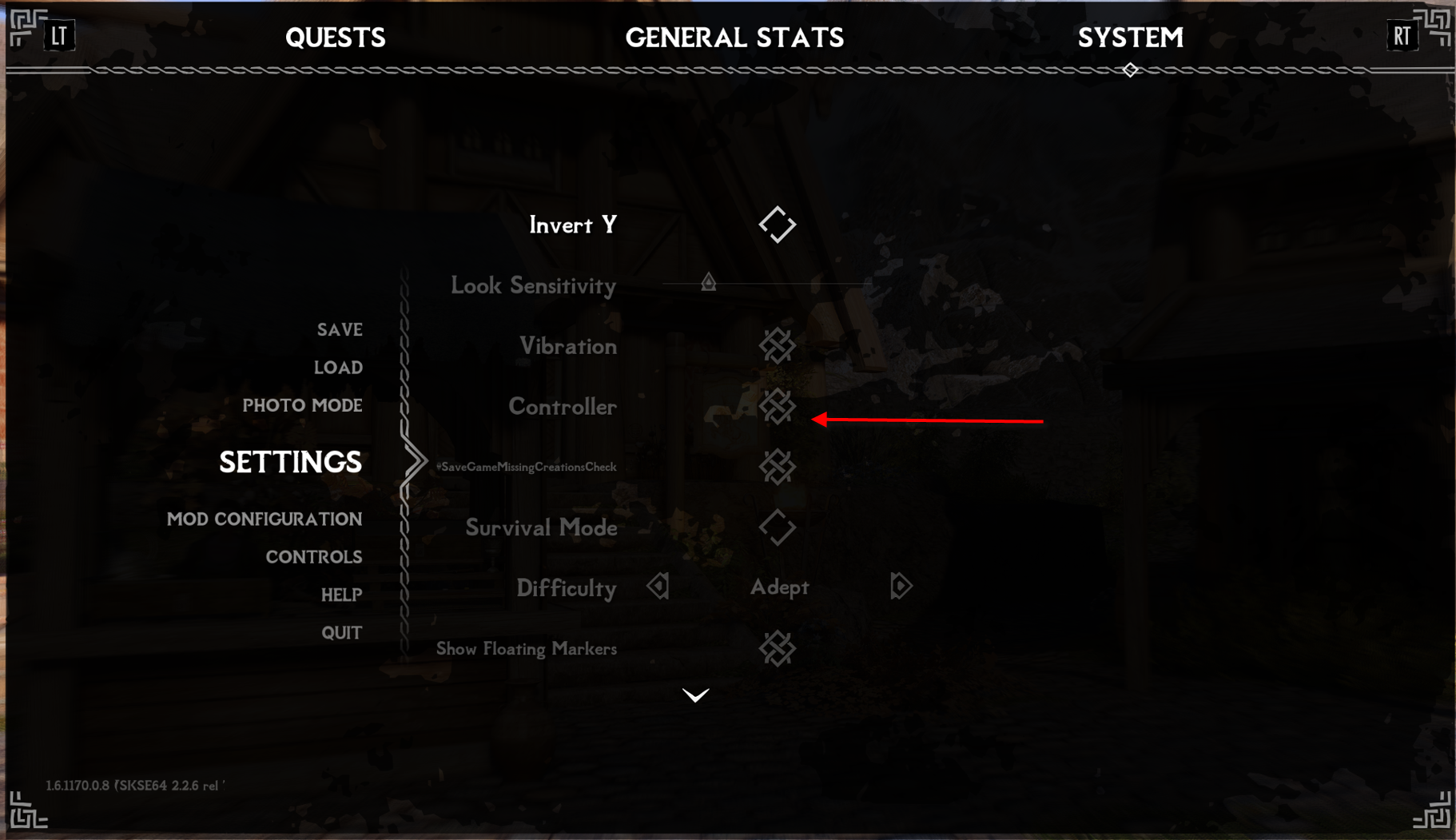
Step 3️⃣ — Verify the controls
Verify that Sneak is set to B (it should be, but just in case). This is necessary for The Ultimate Dodge Mod.
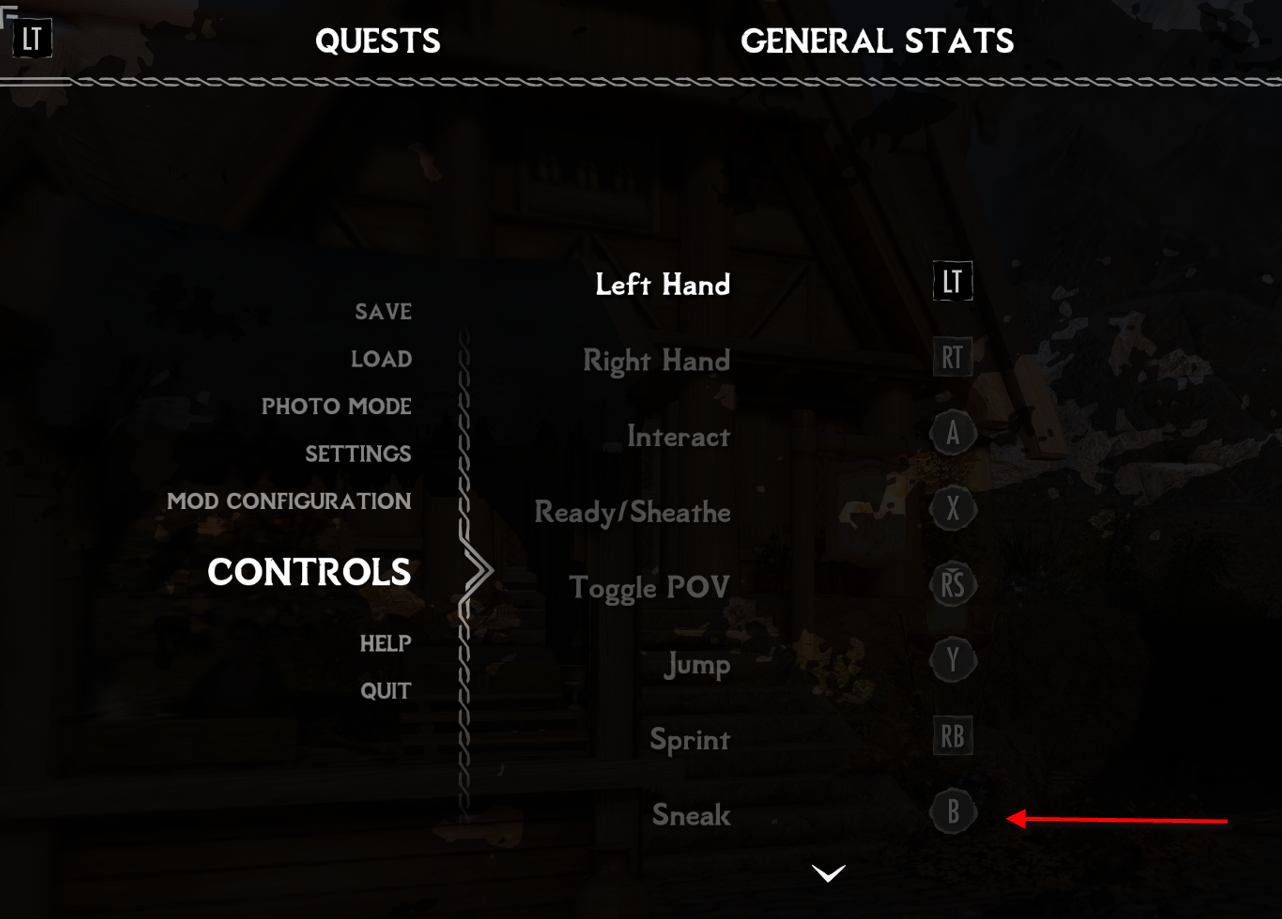
Step 4️⃣ — Setup CGO
Open Mod Configuration (MCM) menu, find CGO, it's settings should look like this:
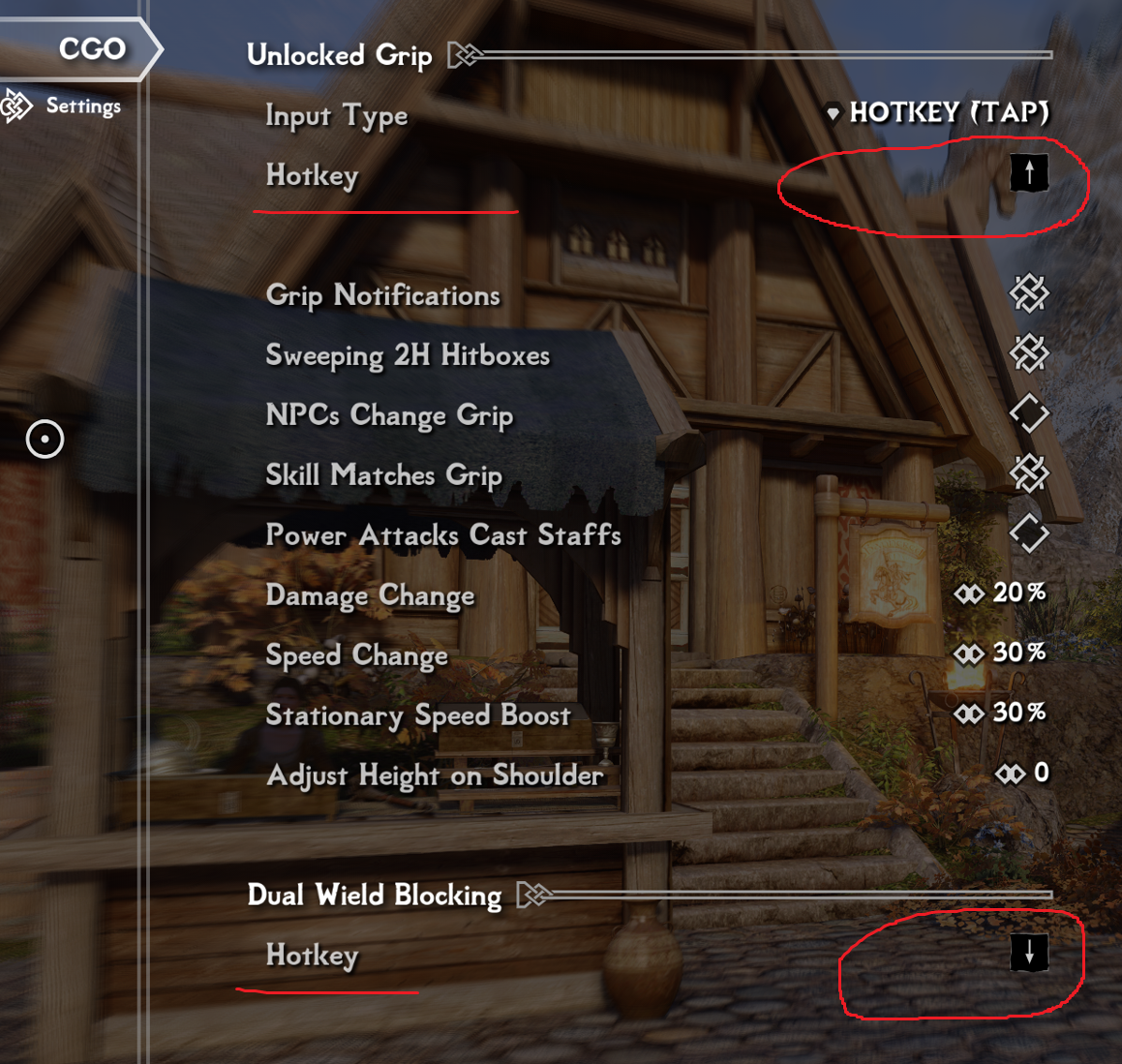
Here set:
- Switch Grip -
DPad UP - Dual Wield Blocking -
DPad Down
Step 5️⃣ — Setup The Ultimate Dodge Mod
Again, in Mod Configuration (MCM) menu find The Ultimate Dodge Mod.
This is a little counter intuitive, so read carefully!
Make these changes:
- Set the Sneak Key to
Left Arrow. We use Left arrow for Sneak because we use QuickLoot. Navigating that screen with the DPAD up and down causes sneaking hilarity. - Your Dodge Key will now be
Bbecause that is what you've set inControls(Step 3). That's just the way things work. - DO NOT SET
Gamepad/Controller Compatibility, leave it unticked. Enabling it makes things incompatible, i.e. sprinting doesn't work. Why? Ask Todd :suspect:
Anyway, your settings should look like this:
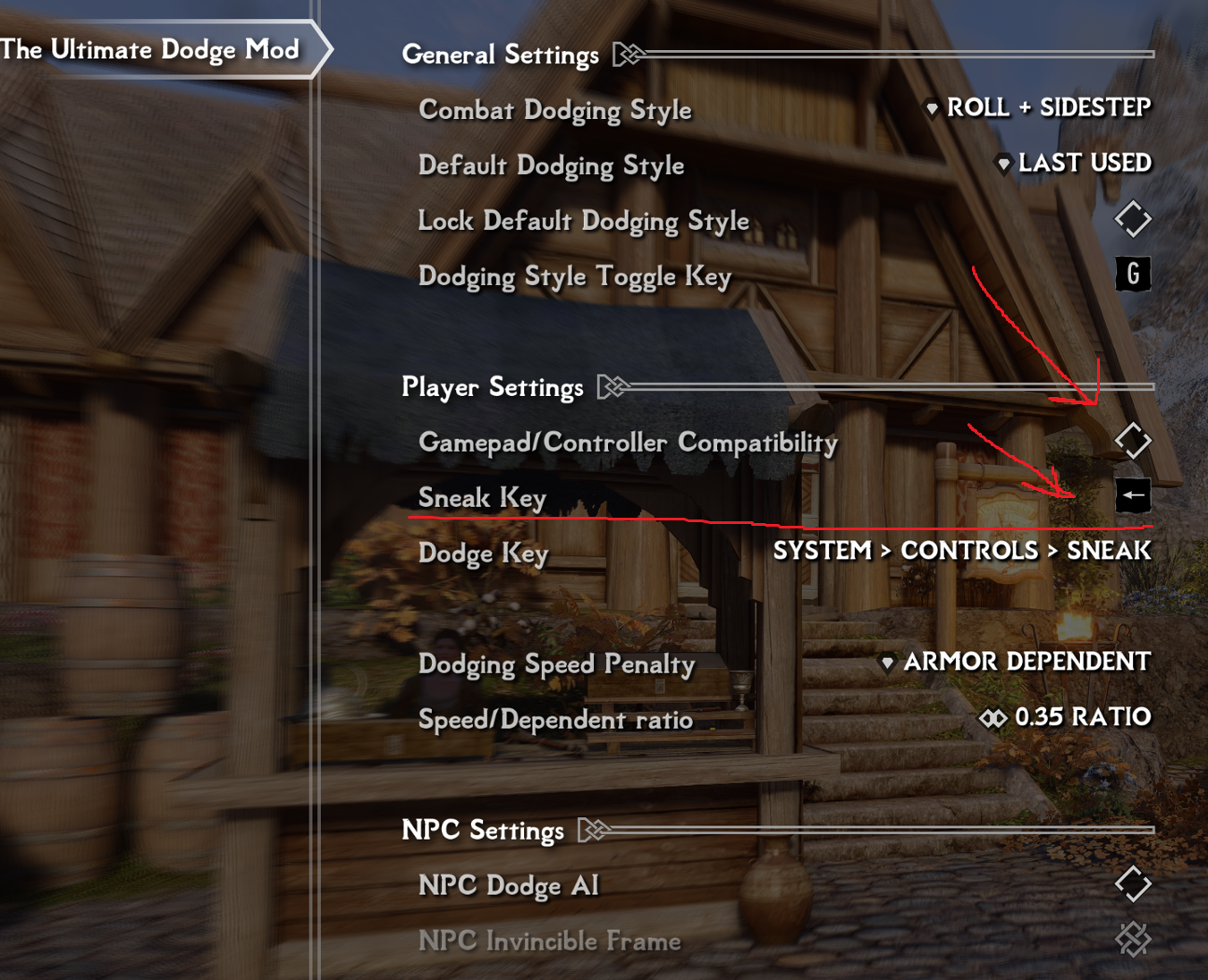
Step 6️⃣ — Setup Serio's Cycle Hotkeys and True Directional Movement
Let's setup Serio's Cycle Hotkeys mod:
-
Open the mod's
MCMand configure setter hotkey asHome(you can also tickUse vanilla keys, but we really don't see much of a difference one way or the other):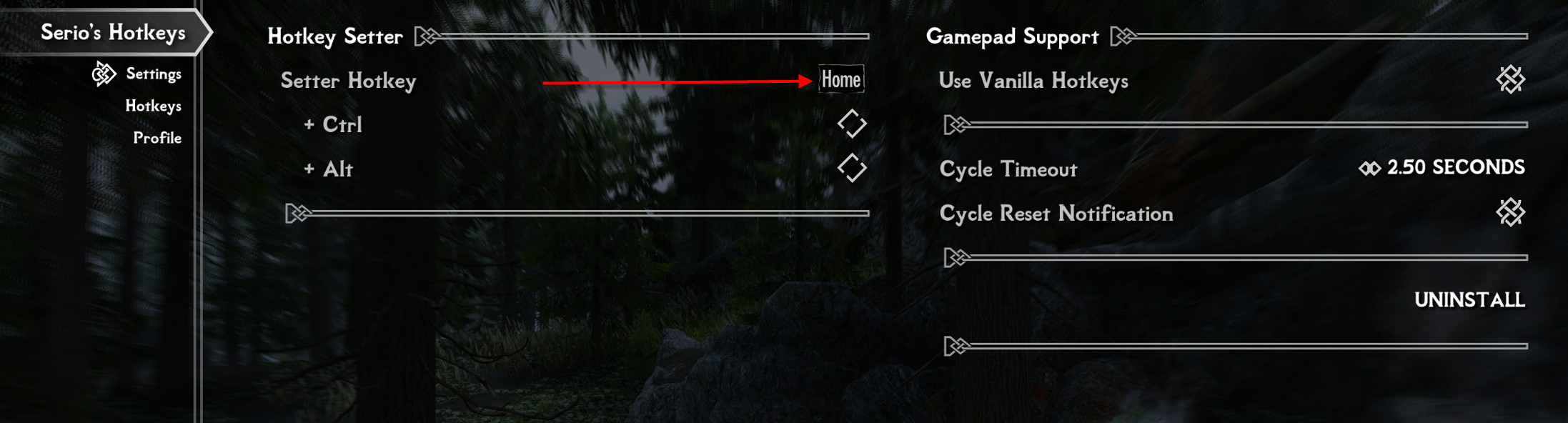
-
Press
Homewhen you are in game and have weapons equipped - the mod's dialog will pop up, where you can set your keys. Refer to the mod page for detailed instructions!
As for True Directional Movement mod - just read the note below.
A note about Target Lock - that setting is located inside True Directional Movement MCM, and should be already configured - just verify it looks like the screenshot:
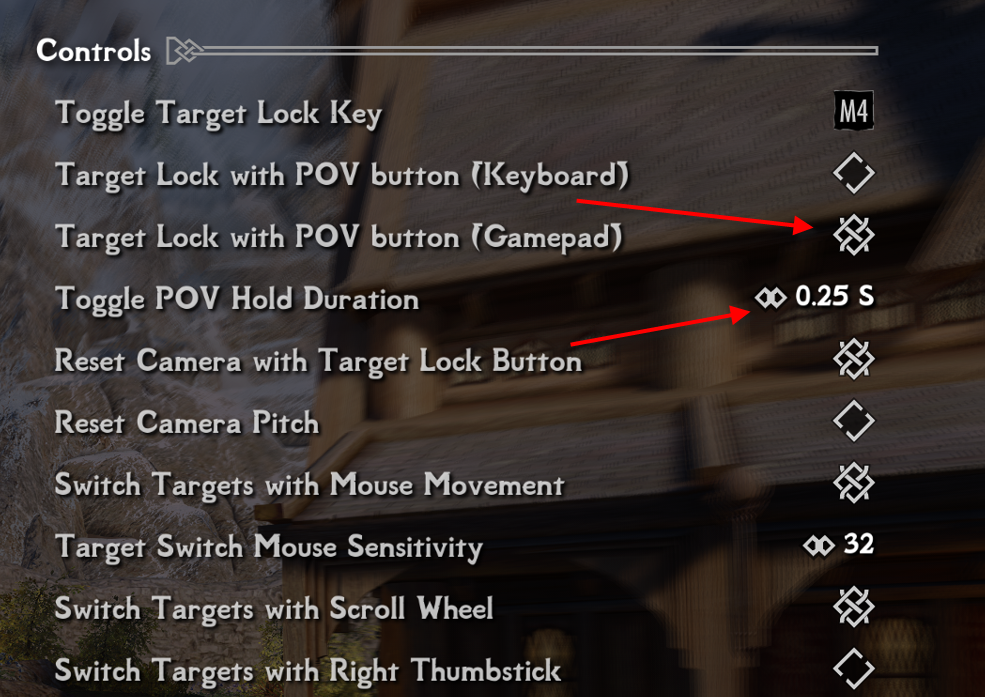
📌 Final configuration
Your control map now looks like this:
| Button | Action |
|---|---|
| Start | Journal |
| Back | Wait |
| LT | Left Attack |
| RT | Right attack |
| LB+Back | Quicksave |
| RB+Start | Tween menu (character menu) |
| LB+RB | Shout (in that order, you kinda have to roll your fingers across them) |
| LB | Looking for something to do |
| RB | Sprint |
| LS | Favorites |
| RS | Switch POV/Long Press Target Lock |
| A | Activate |
| B | Roll/Dodge |
| X | Ready weapon |
| Y | Jump |
| DPad Left | Sneak / Stop Sneaking |
| DPad Up | Switch grip between 1-handed and 2-handed (CGO) |
| DPad Down | Dual Wield Blocking |
That's it! Go kill a dragon! 🐉
