Assuming you've completed the Installation part, let's continue with post-installation!

-
Navigate to your Licentia NEXT directory and execute
ModOrganizer.exe: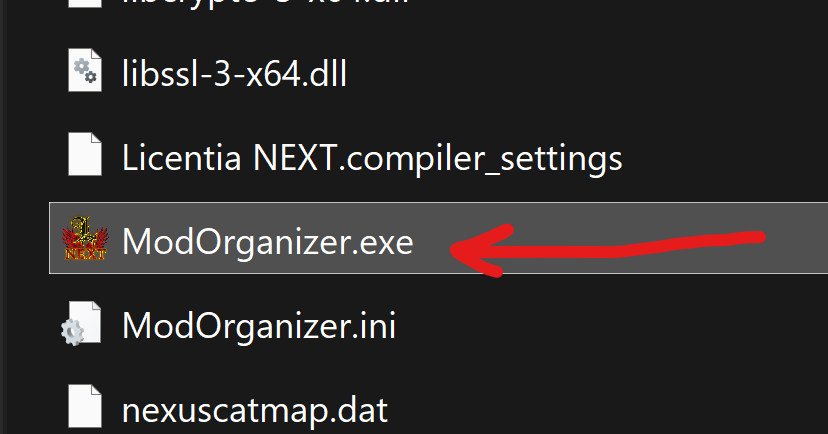 tip
tipIF YOU CAN'T FIND the
ModOrganizer.exedespite Wabbajack telling you the install finished successfully — for example your folder looks like this: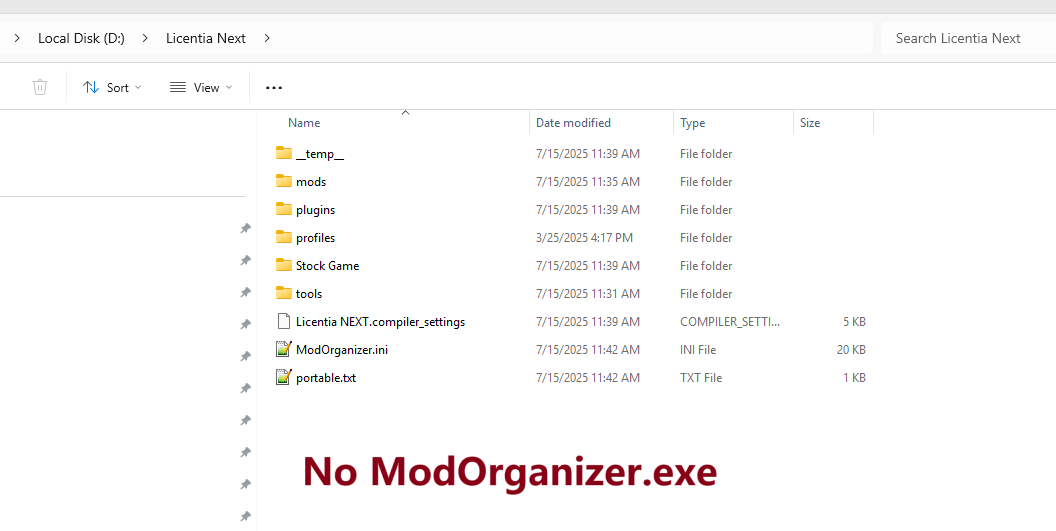
Go back to Installation and keep re-installing Licentia NEXT until you see that
ModOrganizer.exefile appeared in your Licentia NEXT's folder.THIS IS NOT A LICENTIA NEXT ISSUE, IT'S A WABBAJACK ISSUE since version
4.0+. We can't do anything about it, sorry. -
If prompted, choose
Yesto associate Mod Organizer with.nxmlinks. If there’s no prompt, skip this step. -
In the top-right corner, make sure that
SKSEis selected from the dropdown (1), and click the Run button (2):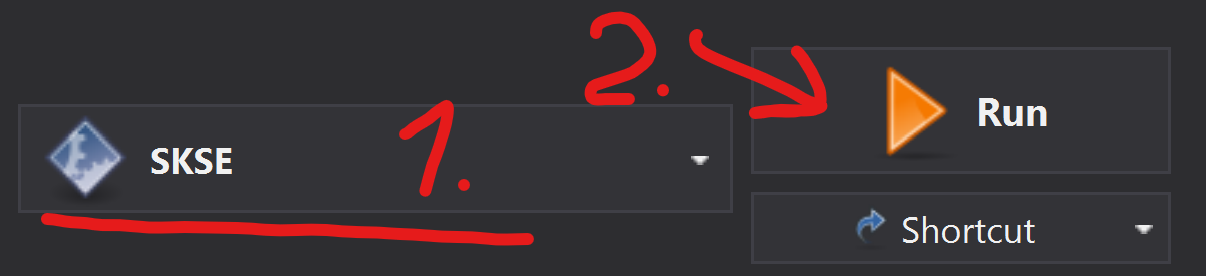 tip
tipWabbajack auto-detects and sets your game resolution, but if you wish to change it manually — select the
INI Editorfrom theToolsmenu along the icon bar of MO2: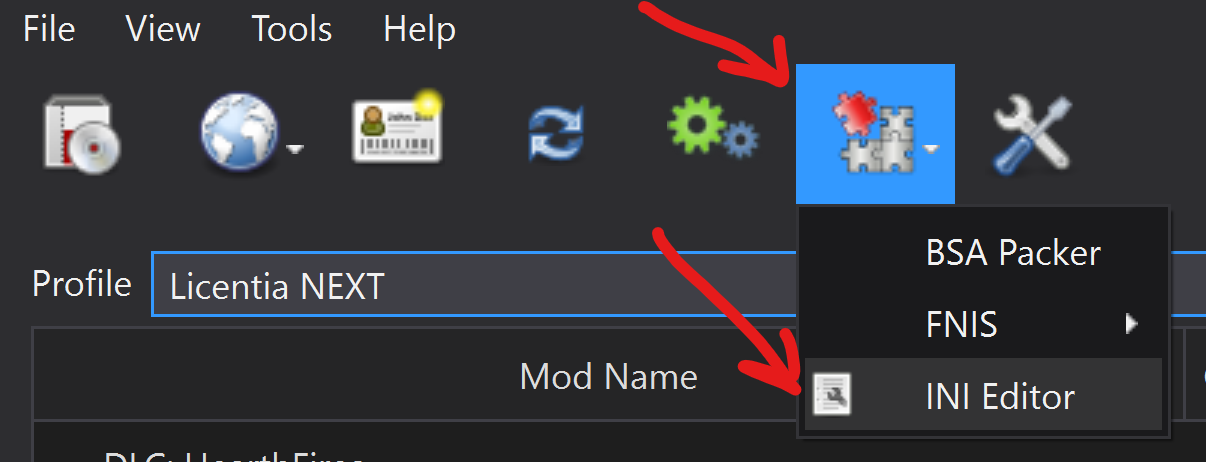
Select
SkyrimPrefs.inifile. Scroll down until you see the[Display]header and look for theiSizevalues. Note that the TYPICAL ORDER IS REVERSED, the HEIGHT is listed BEFORE the WIDTH: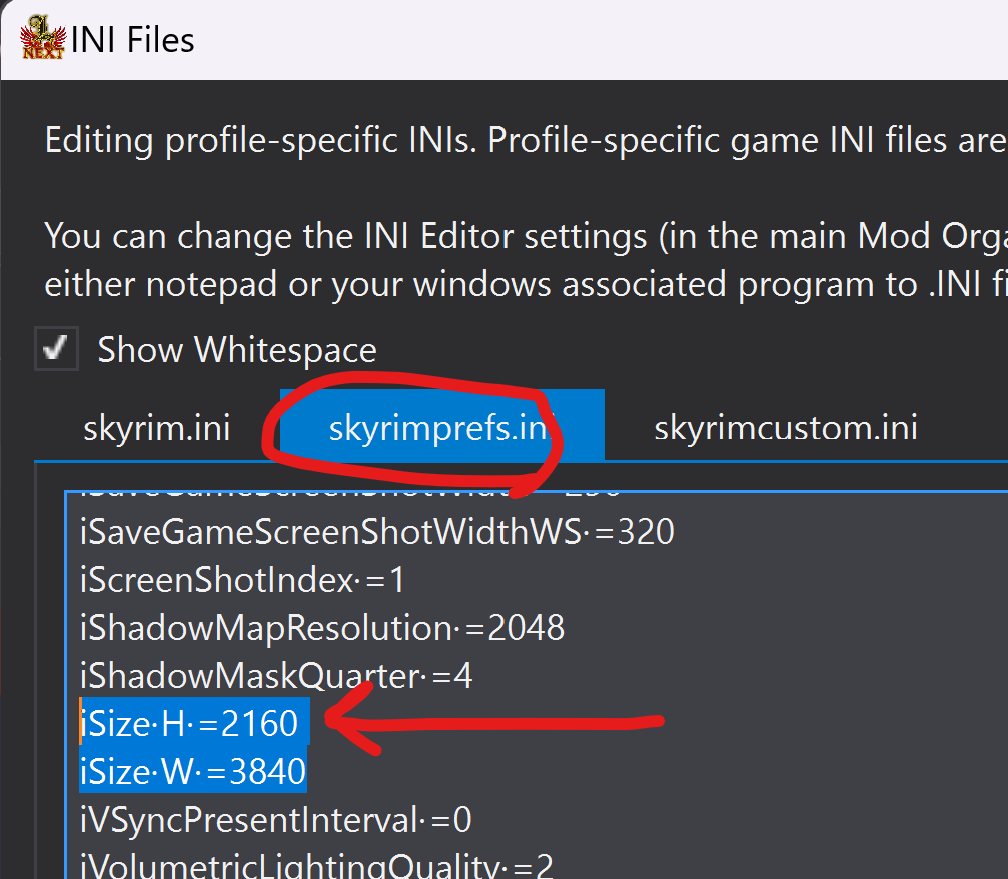
Hit
Saveat the bottom, and you're done! -
Wait untill the game loads, it might take a while!
noteThere's a game of
Flappy Dragonthat opens up while your Skyrim is loading: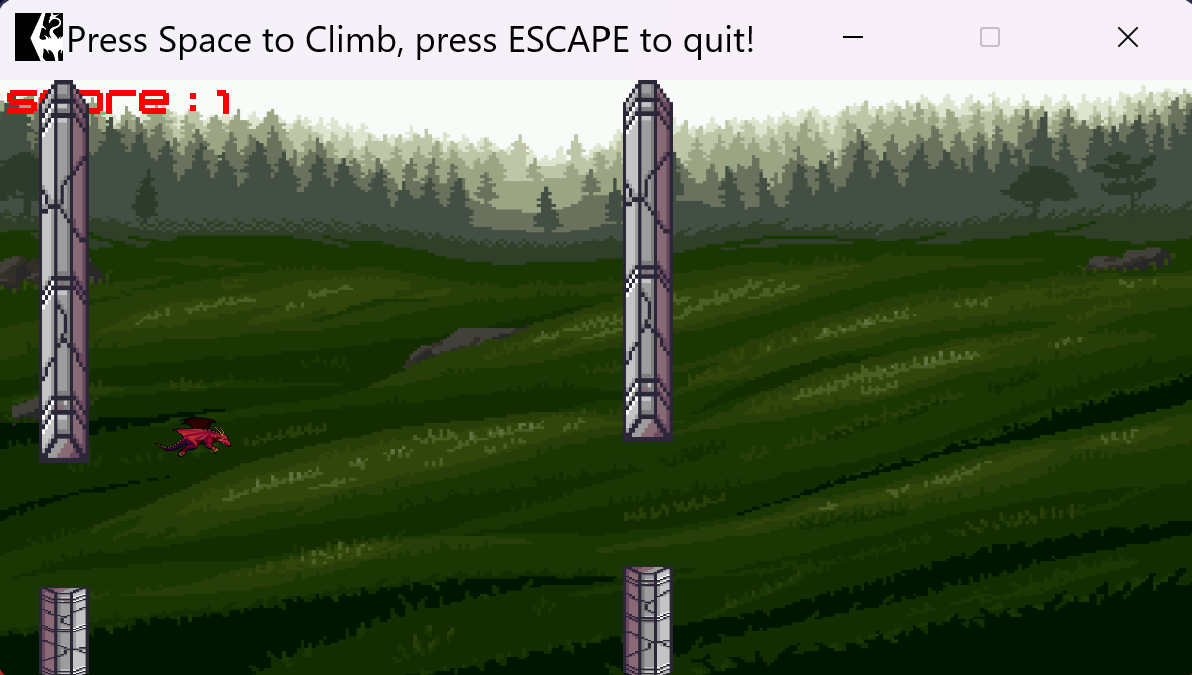
Don't worry, you didn't just download half a terabyte of Flappy Dragon!
It's there just to brighten up the waiting time 🐲
-
When you're in the main Skyrim menu — proceed to the next step.

-
Start the new game — in main menu as normal by pressing
New Game -
Create & name your character — choose your character’s appearance and name.
-
Wait for mod initialization and list auto-configuration
noteSince
13.4.1Licentia NEXT has a fully automated list configuration process thanks to our own amazing @ninjawaffle!It would take some time to complete, but you won't have to do anything manually.
cautionWhen you spawn in after character creation, YOU WON'T BE ABLE TO CONTROL YOUR CHARACTER UNTILL THE LIST HAS FINISHED ITS AUTO-CONFIGURATION!
-
You will be greeted with this pop-up message:
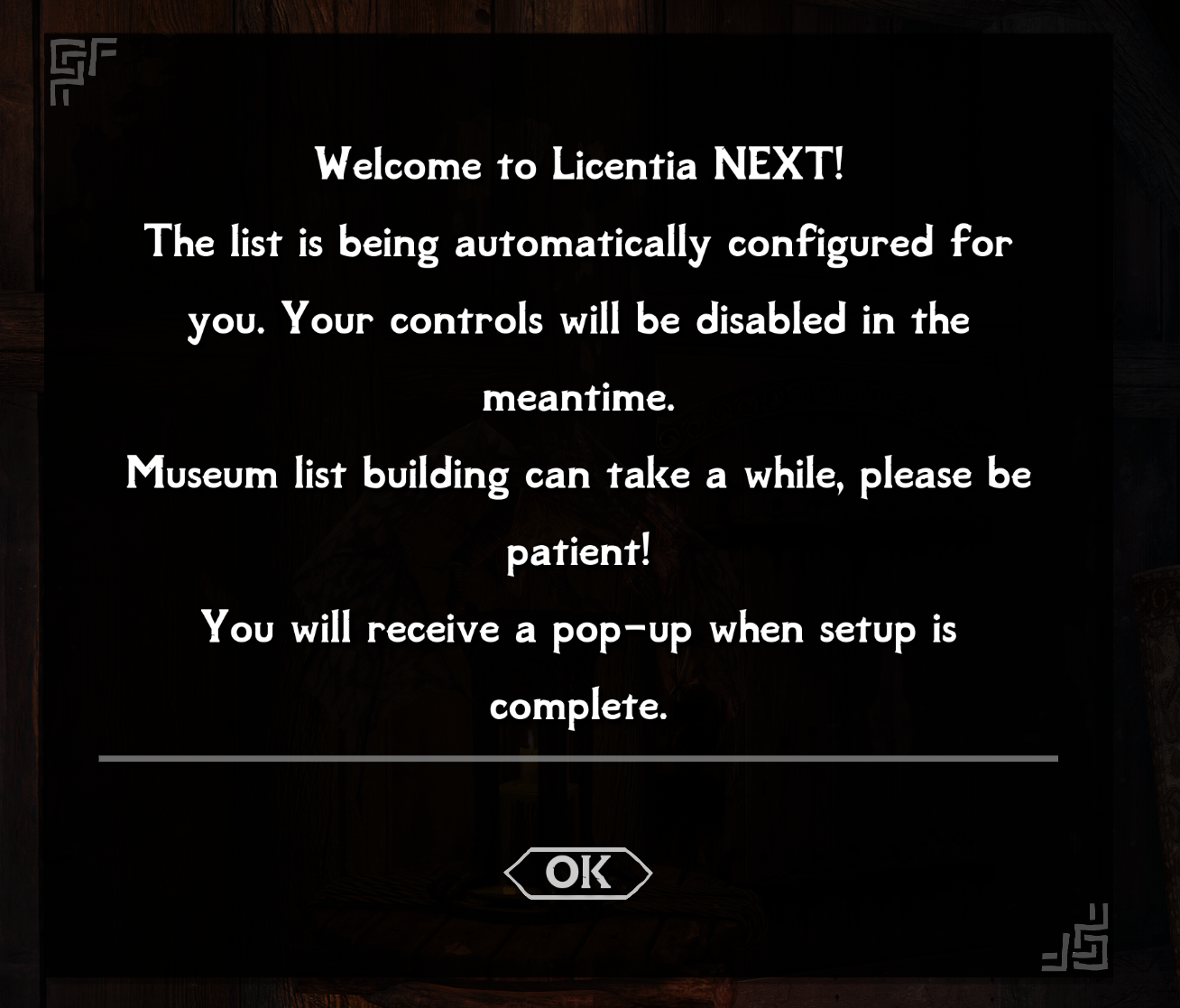
-
Read it, click
OKand wait. The list will now auto-configure itself!
tipThis may take a while, depending on your PC (from 5 minutes on fast PCs to 20 on slow ones). Don't worry, it's normal, just wait.
-
You'll see various mods being auto-configured in the top-left corner of the screen:
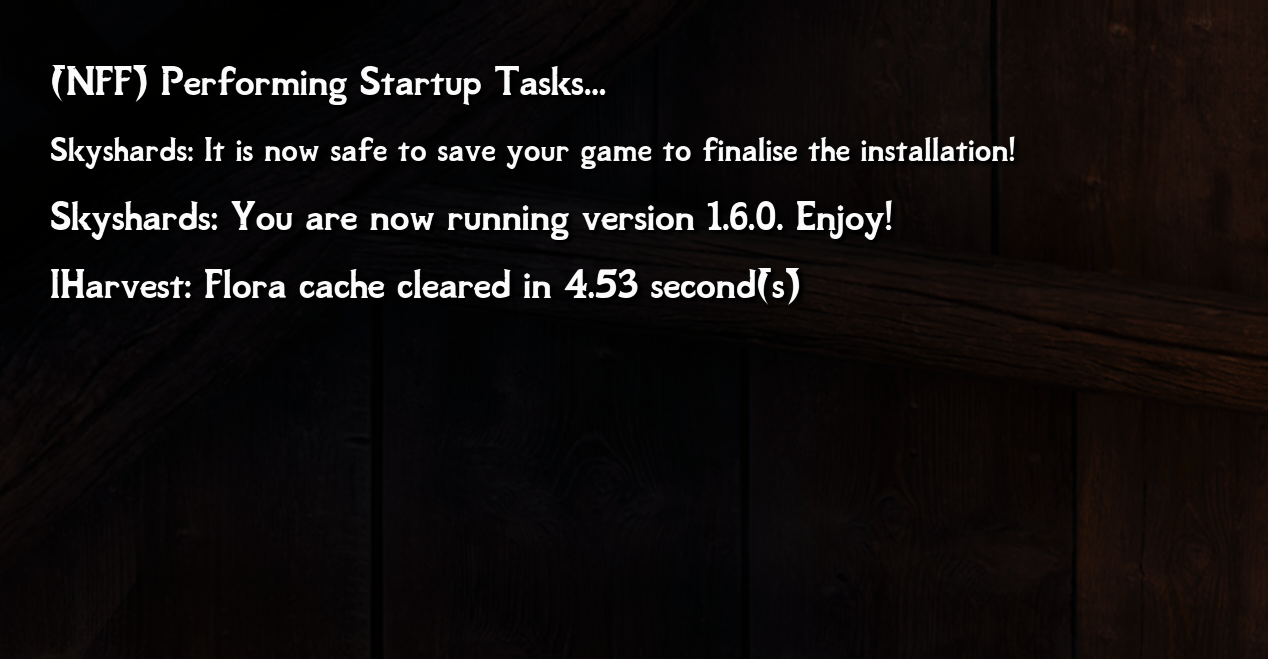
-
And our automatic script will send these notifications every 15-20 seconds to let you know that we're still in progress:
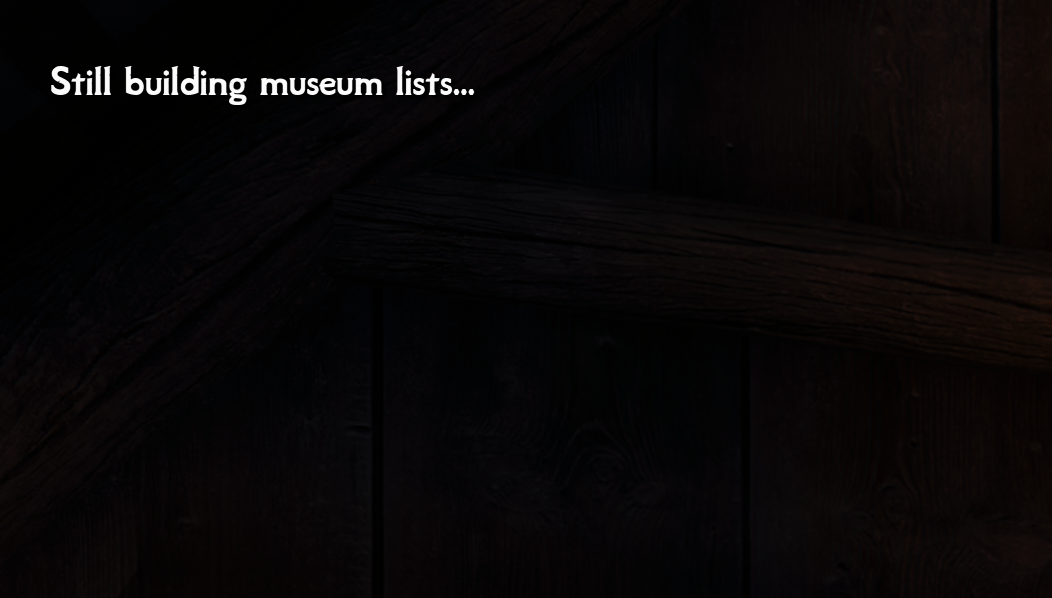
-
When the auto-configuration is done, you'll see this pop-up message:
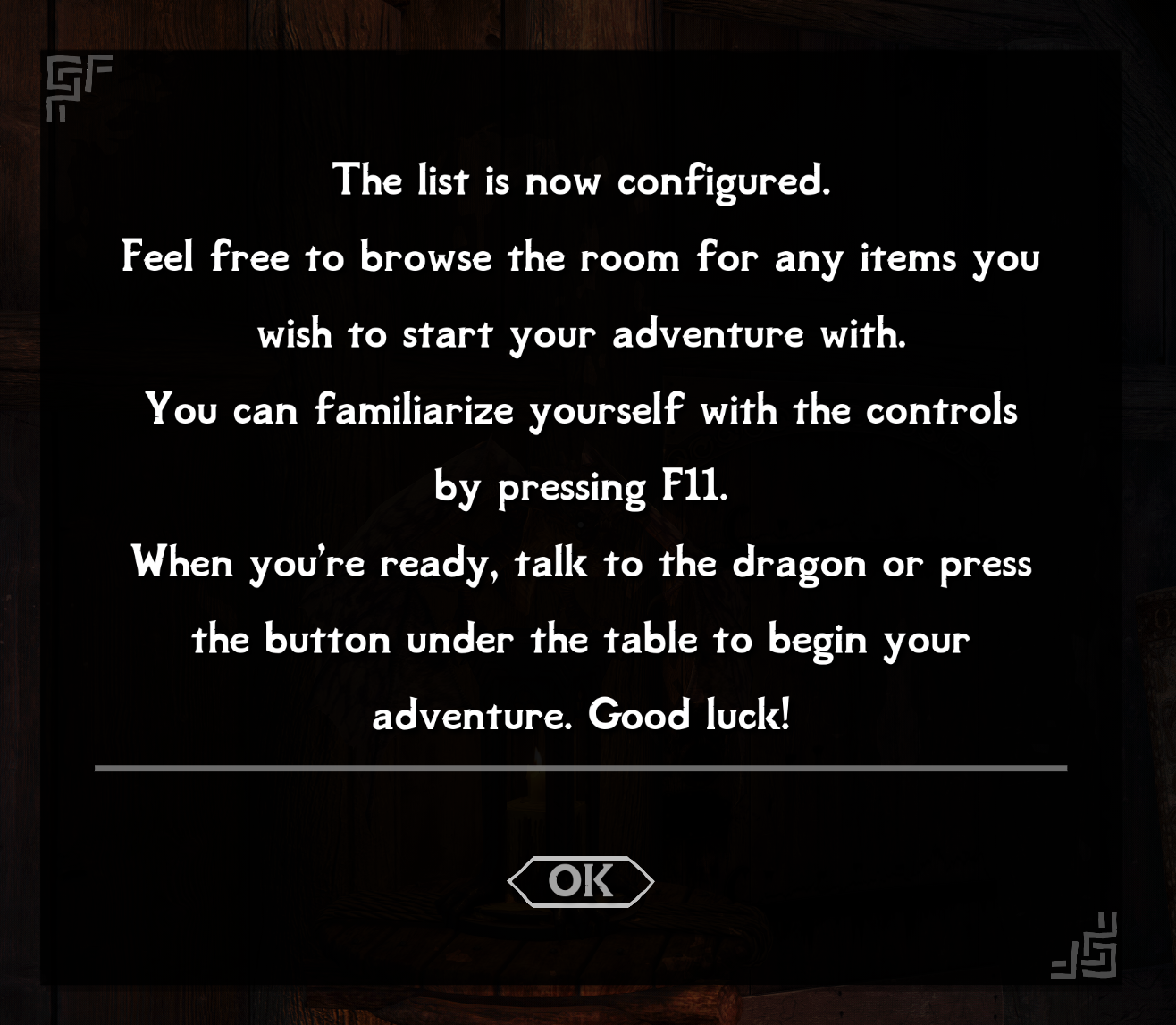
-
Read it for basic start tips, then just click
OKand you're good to go — THE LIST IS COMPLETELY CONFIGURED NOW! 🎉 -
The last thing before you embark on your Skyrim adventure — you'll be offered a divine blessing with LVL 5 and/or 1000 gold. Choose according to your preference:
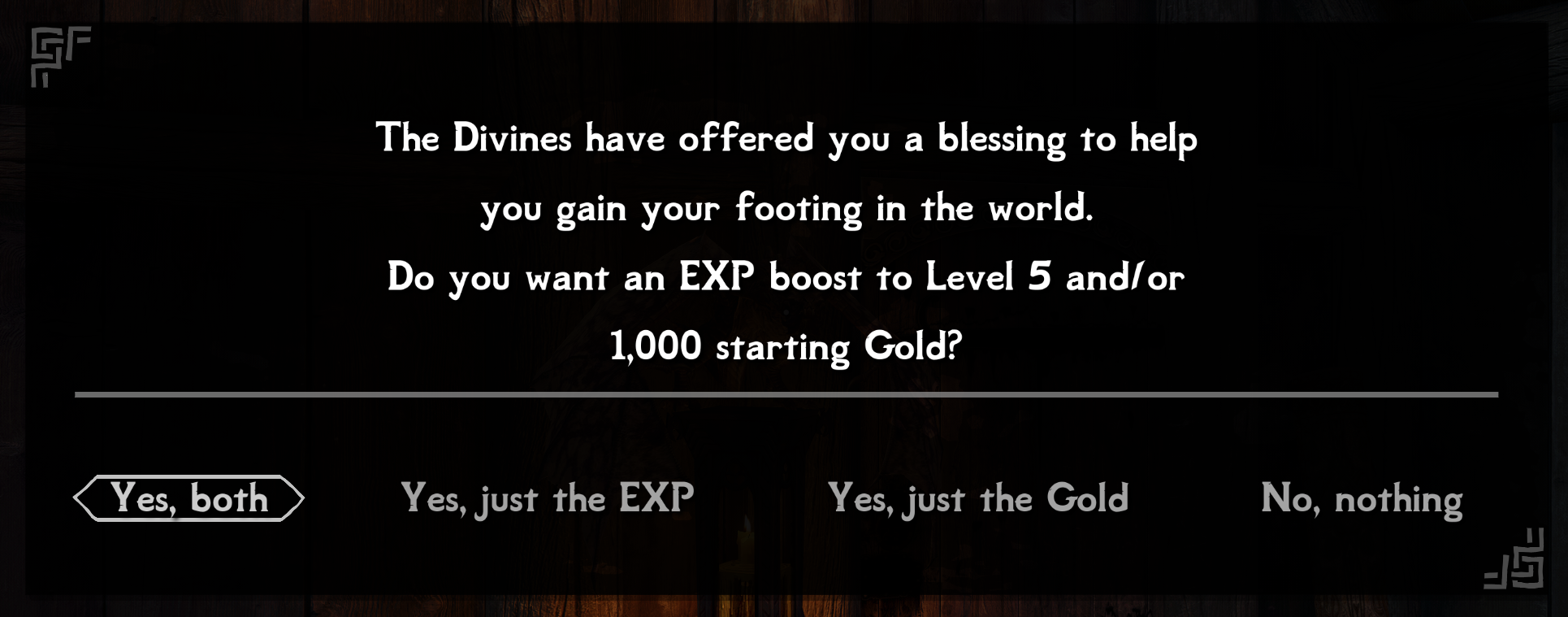
-
-
Save your game by pressing
F5(or from the main menu), exit the game COMPLETELY TO THE DESKTOP, start it again via MO2 as described above in step 3, and load that save. -
That's it! Go play the game already 🎂 (and read the Final Notes for more beginner tips and tricks).
